To Show My-Computer and Control Panel on the Desktop of Windows 11, 10, 8.1, ... or MS Server 2019, ... the solution is simple and easy!
|
| (Image-1) My-Computer Control-Panel on Windows-10 Desktop! |
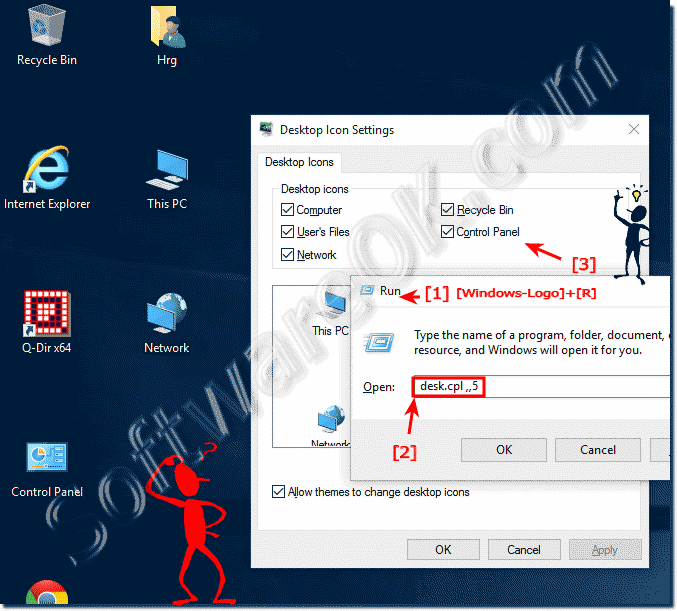 |
The operating system Windows 10 contains a number of changes to the interface after installing this version of the operating system you will find that the "Control Panel" is not found on the Windows Desktop. If the system control is indispensable. In the desktop icon settings window, you can decide what icons you want to see on the Windows 10 desktop.
On Windows 10, you can also set common Windows 10 features to appear on the desktop, such as: For example, Computer early workstation, Network and Recycle Bin, and the Control Panel. To change the Windows 10 desktop icons.
Under Desktop Icons, select the check box for each icon you want to display on the Windows 10 desktop. Clear the check boxes of desktop icons that you do not want to see, and then click OK. (... see Image-1)
To Show My-Computer and Control Panel on Desktop Applies for: Windows 10 Pro, Windows 10 Enterprise, Windows 8.1, Windows 8.1 Enterprise, Windows 8.1 Pro, Windows 8, Windows 8 Enterprise, Windows 8 Pro!
2.) Change the Desktop Icons via Personalize Window!
1. Please use the Keyboard Shortcut Windows+I click "Personalize" and select Themes
2. Scroll down or find it on the right side in this Window
3. Click or tap on the text Desktop icon settings!
(... see Image-2)
| (Image-2) More Desktop Icons on Windows-10! |
See also:
► Customize icon spacing on the windows 10 desktop (symbol distances)!
► Virtual on screen keyboard windows 10 Desktop shortcut, how to?
Microsoft has tried to give its users maximum creative freedom. This is due to the personalization parameters and capabilities as well as the cross-platform system. No matter what you have: laptop, tablet, smartphone or PC, you can create your own desktop on any device. Therefore, your desktop will be empty for now.
Many Windows 10 users find it very important that they have what they desperately need on their desktops, such as the "Control Panel", which means that they will probably always have the fastest access through this "Control Panel" shortcut on the desktop in Windows 10 , to the system configuration need.
In general, on the desktop, adding desktop icons is quite easy.
You can choose to display Windows 10 folder and features on your desktop, for example Computer, Network, and Recycle Bin, the example is also suitable MS Server OS!.
3.) The Standard desktop icons in Windows 10!
By default, only the trash can icon is displayed on the desktop. In addition to the recycle bin, the following standard icons can be added to the desktop:■ This PC
Double-click the This computer icon opens a window that gives access to hard drives and removable media on the computer. A click on this symbol with the right mouse button and the command from the context menu select Administration the console opens the computer management (Computer Management). Icon context menu This PC formerly My Computer also contains options for connecting and disconnecting network folders.
■ Control panel
Double-click the Control Panel icon to open Control Panel, which gives access to the configuration and system management tools.
■ Network
Clicking on the network symbol opens a window that allows access to the network resources of the local network. The context menu of the network symbol, which is opened by right-clicking, contains options for connecting and disconnecting network folders.
■ User files
The folder symbol of the current user is in the form of a half-open folder with a person icon and the name of the current user. A double click on the symbol opens the personal folder of the current user.
■ Recycle Bin / Trash
If you double-click the trash can icon, a window will open in which you can see the items to be deleted. To permanently delete the contents of the Recycle Bin, select Recycle Bin, and then click the Empty Recycle Bin icon on the toolbar (emptying the paper bin). To control the use of baskets, select Manage, then click the E icon. For each hard drive, you can set the maximum size of the recycle bin or set files to be deleted immediately without placing them in the recycle bin.
Read more : ► Adjusting the recycle bin in Windows 11 / 10!
See also:
► Desktop icons and shortcuts are not displayed on Windows 11/10?
► Open the Windows 10 control panel and switch to classic (find)?
► Can the program name be displayed in the Windows 10 taskbar (symbols)?
► How can I customize the Windows 10 start menu?
► Windows 10 desktop icons are so big, why, how can you change that?
Microsoft has tried to give its users maximum creative freedom, thanks to the parameters and capabilities of personalization, as well as the cross-platform system. No matter what you have: laptop, tablet, smartphone or PC, you can create your own desktop on any device. Therefore your desktop will be blank at first.
For many Windows 10 users it is simply important that they have what they urgently need on the desktop, such as the "Control Panel", which means that they probably always have the fastest access via this shortcut in the "Control Panel" on the desktop in Windows 10 , for system configuration
In general, adding desktop icons to the desktop can be implemented quite easily.
The Windows 10 operating system contains a number of changes to the interface. After installing this version of the operating system, you notice that the familiar "Control Panel" cannot be found. When the control panel is indispensable.
4.) The disappearance of the desktop symbols under Windows 11 and 10!
There are freeware tools that can do this automatically, such as the free tool ► ... AutoHideDesktopIcons ! However, it is not necessary to permanently hide or show the symbols.
Please press the key combination Windows + D to see the Windows desktop. Simply right-click the mouse to select the option you want.
If you want more, you can test the freeware tool ... AutoHideDesktopIcons .
It is quite easy if after a major Windows 10 or 11 auto update, all settings are lost and the desktop icons become visible again!
This explanation is suitable for Windows 11, 10 , 8.1, 8, 7: Pro, Home, Enterprise, Basic, Premium, Professional, Starter, Ultimate, Windows-Server 2019, 2016, 2012 because the problem and procedure is always the same.

Please press the key combination Windows + D to see the Windows desktop. Simply right-click the mouse to select the option you want.
If you want more, you can test the freeware tool ... AutoHideDesktopIcons .
It is quite easy if after a major Windows 10 or 11 auto update, all settings are lost and the desktop icons become visible again!
Also see: Is my Windows 10 up to date !
| (Image-3) Desktop Icons Windows 10! |
This explanation is suitable for Windows 11, 10 , 8.1, 8, 7: Pro, Home, Enterprise, Basic, Premium, Professional, Starter, Ultimate, Windows-Server 2019, 2016, 2012 because the problem and procedure is always the same.
FAQ 33: Updated on: 25 August 2023 11:50
